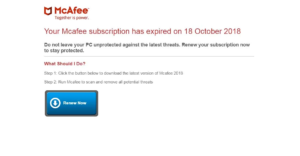What is Your McAfee Subscription Has Expired scam
Your McAfee Subscription Has Expired scam refers to a pop-up that tries to phish credit card information by falsely claiming you need to renew your McAfee anti-virus subscription. If you press “Renew Now”, you would be asked to put in your payment card information, which would then be sent to malicious actors operating this scam. Obtaining this information is the main purpose of such scams.
You don’t end up on sites that display these kinds of scams without a reason. Either your computer is infected with adware or you browse high-risk websites on which interacting with anything could trigger a redirect. As soon as you enter the site, you will see a fake McAfee notification about an expired subscription. Additional pop-ups may appear saying that you need to “renew now to protect your computer from the latest ransomware viruses”. Since there are many variations of this scam, the messages and even the name of the anti-virus may change. However, the main point of these scams is always the same. What the scammers are after is personal and payment card information. It should be mentioned that McAfee has nothing to do with these scam notifications.
If you engage with the scam, you will be redirected to a site where you would be asked to put in your personal information in order to “renew the McAfee subscription”. You would be asked to provide your full name, phone number, and email address, as well as your payment card information, which would then end up in the hands of scammers.
For users who use the McAfee anti-virus program, the alert about needing to renew the subscription may seem legitimate. However, legitimate McAfee notifications about renewals would appear in the actual program, not the browser. Furthermore, if you were to check the URL of the site where you are asked to type in personal information, you would notice that it certainly does not belong to McAfee.
In addition to being redirected to sites that display these scams, it’s also possible to get the fake Your McAfee Subscription Has Expired alerts on the desktop if you have given a questionable website permission to show notifications. There are a lot of highly questionable websites that misuse a legitimate browser feature that allows sites with permission to show notifications. If you allow one of these sites to show notifications, it may show fake renewal alerts. Since the notifications appear on the desktop’s right side, they can easily be mistaken for legitimate system alerts. So if you actually had McAfee installed, you may end up accidentally interacting with the fake alert.
Why are you redirected to the Your McAfee Subscription Has Expired scam?
There are usually a couple of reasons for random redirects to questionable websites. They are usually triggered by the websites that users visit, usually ones that are considered to be high risk. For example, a website that has pornographic or pirated content will likely trigger a redirect when you interact with anything. It’s a good idea to have an adblocker program installed when visiting such sites because it would either prevent any redirects altogether or at least immediately close the pop-up windows.
In a less likely scenario, it’s possible that your computer is infected with adware and that’s what’s causing the redirects. In that case, you would be redirected even when visiting safe sites. Adware is a rather harmless infection that mainly focuses on exposing users to advertisement content, hence the redirects and ads. It installs via software bundling, which is why users are often not aware of its presence. Adware comes attached to free software as an extra offer and is permitted to install alongside automatically without requiring any additional permission. These offers are optional but because they are hidden, many users do not prevent their installation because they’re not aware of their presence in the first place.
To correctly install free programs without any added offers, you need to use Advanced (Custom) settings when given the option during installation. Those settings, unlike Default, will make all extra offers visible, and you will have the option to deselect all of them. All you need to do is uncheck the boxes of those offers. Even if an offer appears useful at first sight, it’s not a good idea to allow it to install because software bundling is a highly questionable installation method that allows programs to bypass your permission and install.
Your McAfee Subscription Has Expired scam removal
It’s a good idea to scan the computer with anti-virus software because it’s possible that adware is infecting your computer. While not a serious infection, the redirects will not stop until you remove Your McAfee Subscription Has Expired adware. Using anti-virus software like WiperSoft is recommended because the program takes care of everything for you. If no adware is detected, you may be redirected by the high-risk sites you visit. If that’s the case, either avoid visiting such sites or install an adblocker program to block the redirects.
If you have allowed a questionable website to show notifications and now fake McAfee subscription alerts are popping up on your desktop, you need to revoke that site’s permission. It’s not difficult and directions are provided right below. We highly recommend going through all the websites and removing all unknown ones. Only trustworthy sites should have permission to show notifications.
- For Mozilla Firefox: Open menu (the three bars top-right corner) -> Options -> Privacy & Security. Scroll down to Permissions, press on Settings next to Notifications, and remove the questionable websites. You can permanently turn off these notification requests by checking the “Block new requests asking to allow notifications” box in the same Notifications settings.
- For Google Chrome: Open menu (the three dots top-right corner) -> Settings -> Privacy and security -> Site Settings. Click on Notifications under Permissions, and remove the questionable websites. You can stop these notification requests permanently by toggling off “Sites can ask to send notifications”.
- For Microsoft Edge: Open menu (the three dots top-right corner) -> Settings -> Cookies and site permissions -> Notifications. Review which sites have permission and remove the questionable websites. You can permanently turn off these notification requests by toggling off “Ask before sending”.
Site Disclaimer
WiperSoft.com is not sponsored, affiliated, linked to or owned by malware developers or distributors that are referred to in this article. The article does NOT endorse or promote malicious programs. The intention behind it is to present useful information that will help users to detect and eliminate malware from their computer by using WiperSoft and/or the manual removal guide.
The article should only be used for educational purposes. If you follow the instructions provided in the article, you agree to be bound by this disclaimer. We do not guarantee that the article will aid you in completely removing the malware from your PC. Malicious programs are constantly developing, which is why it is not always easy or possible to clean the computer by using only the manual removal guide.