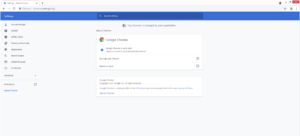What is “Managed By Your Organization” Browser Hijacker
“Managed By Your Organization” Browser Hijacker refers to browser hijackers that misuse a Chrome browser feature that allows companies or groups to manage their employees’ browser settings. If you find the “Managed By Your Organization” in your Chrome browser on your personal computer, it’s very likely that you have a browser hijacker installed. It’s not a serious infection but it does make unwanted setting changes and tries to redirect to sponsored websites.
Why does your browser show “Managed By Your Organization”
There are a couple of reasons why your Google Chrome browser may show the “Managed By Your Organization” sign. It should appear at the bottom of the browser’s menu options or in your Chrome’s settings tab. There are a couple of reasons why you are seeing the message. If you are using a work computer, it’s likely that the administrator managing your and other employees’ computers is using this feature to control certain settings in the Chrome browser. This feature allows one to install extensions, block certain websites, set a homepage/new tab, etc. The feature can come in handy because it allows one to manage a number of browsers at the same time. So if you are using a work computer, you can inquire an administrator whether this feature is enabled on your browser.
If this message appears on your personal computer and there’s no reason why this feature would be enabled by anyone, you could be dealing with a browser hijacker. It’s possible that a program essentially hijacked your browser and is now preventing you from making any changes by enabling the “Managed By Your Organization” feature. If that’s the case, your homepage and new tabs have likely been changed to a site you do not recognize. It’s difficult to say what that site is because numerous browser hijackers misuse the “Managed By Your Organization” feature and they all promote different websites.
The site that becomes set as the homepage will have a search box, that, if used, would show you questionable search results. The same search results would be shown if you used your browser’s address bar to search for something because the hijacker will also change your default search engine. Browser hijackers aim to redirect users to sponsored websites, and they do that by inserting sponsored content into search results. In most cases, the sites will have nothing to do with what you were searching for but also be harmless. However, it is possible for browser hijackers to redirect users to potentially dangerous websites, such as ones that hide malware or promote scams. Thus, it’s best to not interact with the sites you get randomly redirected to.
Another thing about browser hijackers that should be mentioned is that they track browsing and collect certain information. In particular, the hijacker will track what sites you visit, what you search for, what content you interact with, your IP address, etc. This information could be shared with third parties as well. While it does not collect personal information, the hijacker is still very intrusive and there’s no reason to put up with this kind of behavior.
If you have determined that you are dealing with a browser hijacker, we recommend using anti-virus software to remove “Managed By Your Organization” Browser Hijacker. Hijackers can be pretty persistent infections, thus it could be difficult to get rid of this one manually. You should also familiarize yourself with how browser hijackers install because they spread via software bundling, which means that users end up installing them themselves. It’s pretty easy to avoid these unwanted installations, provided you know how to do it, and we will explain in the following section of the report.
How to avoid installing browser hijackers
Browser hijackers install using a method known as software bundling. It’s a rather controversial installation method that a lot of unwanted program developers use to distribute their items more widely. The method essentially allows infections like hijackers and adware to install unnoticed by users and without their explicit permission. This is why programs that use it are usually classified as potential threats by anti-virus programs.
What likely happened in your case was that the hijacker was attached to a free program you installed as an extra offer. The way it was attached allowed it to install alongside automatically without you being alerted about it. These extra offers are optional but are still set to install automatically. For many users, preventing their installations can be difficult simply because they don’t pay enough attention to how they install programs to notice the offers.
To correctly install free software and avoid unwanted offers, always choose Advanced (Custom) settings when given the option during installation. Unlike Default, Advanced settings will make all offers visible, as well as allow you to deselect the offers you do not want. Some offers may be purposely made to appear like they could be useful but allowing any of them to install is not a good idea. No legitimate program will ever try to sneak past you and install unnoticed. And if one does try to do that, it should not be permitted to install.
It’s usually programs that are downloaded from those free program websites that come with these offers. If possible, use official websites to download software, as there’s less chance there will be offers attached. But even if you download programs from legitimate sources, always choose Advanced settings and deselect all offers. Deselecting a few boxes is easy, especially compared to having to uninstall pesky infections.
“Managed By Your Organization” Browser Hijacker removal
To gain back control of your browser, you will need to get rid of the browser hijacker. Because it’s not a particularly serious infection, you can remove “Managed By Your Organization” Browser Hijacker manually. Once it’s gone, you will be able to change your browser’s settings as normal.
However, for users who have very little experience with uninstalling infections, it would be best to use anti-virus software to delete “Managed By Your Organization” Browser Hijacker. Anti-virus programs would not only uninstall “Managed By Your Organization” Browser Hijacker but also undo all setting changes.
Site Disclaimer
WiperSoft.com is not sponsored, affiliated, linked to or owned by malware developers or distributors that are referred to in this article. The article does NOT endorse or promote malicious programs. The intention behind it is to present useful information that will help users to detect and eliminate malware from their computer by using WiperSoft and/or the manual removal guide.
The article should only be used for educational purposes. If you follow the instructions provided in the article, you agree to be bound by this disclaimer. We do not guarantee that the article will aid you in completely removing the malware from your PC. Malicious programs are constantly developing, which is why it is not always easy or possible to clean the computer by using only the manual removal guide.