Search.top-arama.com Removal from Google Chrome,Firefox & IE
What do I need to learn about Search.top-arama.com?
Search.top-arama.com is an intrusive browser hijacker that will definitely make your web surfing worse. The infection hijacks all of your Internet browsers (Google Chrome, Mozilla Firefox, and Internet Explorer) and performs many unwanted changes on them. For instance, once Search.top-arama.com is inside your computer, your start-up page and default search engine will be changed. You will be only able to see your preferred homepage, if you completely remove Search.top-arama.com from the virtual machine. Hence, you should not wait any further and delete Search.top-arama.com once and for all.
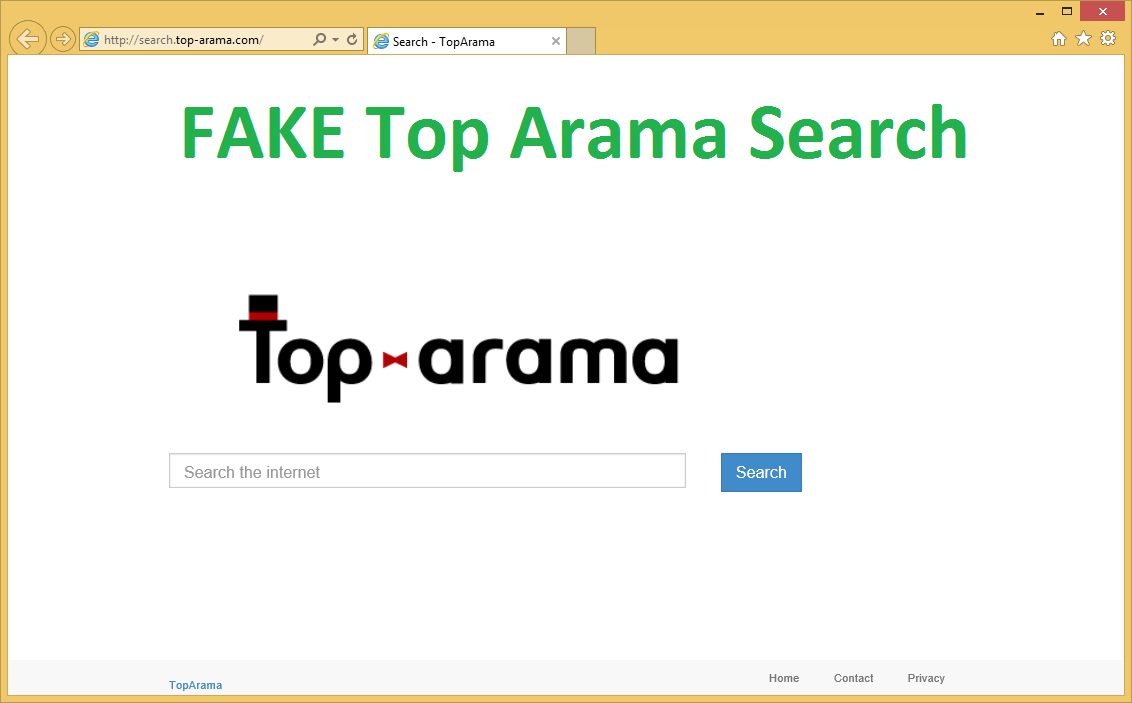
We believe that this article can be of great help in order to take care of Search.top-arama.com removal. Our malware removal research team has prepared detailed elimination instructions that you can find bellow the report. Please make sure that you follow the termination plan carefully because that is the only way to completely eliminate Search.top-arama.com. We also advise you to read the article itself because there is a lot of useful information in it. For example, you will find explications on how to stop the unwanted programs from entering your computer in the first place.
How does Search.top-arama.com reach the users’ computers?
Search.top-arama.com applies deceptive distribution techniques such as bundled freeware in order to reach as many PC users’ computers as possible. Hence, you should more attentively follow the setup process of your new software. If you want to prevent the additional applications from entering your computer, you need to deselect all the bonus programs’ offers in the installation wizard. Please make sure that you always choose the Advanced installation settings because you might not be able to disable the applications in the Recommended mode. In addition, the unwanted software might get into your computer automatically, if you select the Quick or Typical installation settings. If the program is already in your PC, you need to remove Search.top-arama.com right away. Search.top-arama.com is a dangerous threat to your computer’s security. Therefore, Search.top-arama.com removal has to be taken seriously.
How can I delete Search.top-arama.com infection from my computer’s system?
The infection can actually gather your personal information. Hence, Search.top-arama.com does not only lower your computer’s security but also threatens your personal privacy. If the hijacker reaches your sensitive data, Search.top-arama.com might later sell the collected information to third parties. Most of the time the information is used solely for marketing purposes. However, there is still a risk that you will experience an identity theft.
You can uninstall Search.top-arama.com automatically with a help of a reliable anti-spyware program WiperSoft (100% FREE to use). Your anti-virus program will make sure that there are no infections left in your computer. This is extremely important because Search.top-arama.com might not be the only threat that has found your virtual machine. If you do not want to install new software, you can also terminate Search.top-arama.com manually. You can find the manual removal instructions bellow:
Internet Explorer
- Launch your web browser and press Alt+T.
- Go to Internet Options and select the Advanced tab.
- Choose Reset.
- Select Delete personal settings.
- Choose Reset again.
Mozilla Firefox
- Open your Internet browser and press Alt+H.
- Move to Troubleshooting information.
- Choose Reset Firefox.
- Select the Reset Firefox button again.
Google Chrome
- Go to the browser and press Alt+F.
- Access Settings.
- Select Show advanced settings.
- Choose Reset browser settings.
- Select the Reset button.
Windows 10, Windows 8.1 & Windows 8
- Tap Win+R.
- Write control panel into the Open box and choose OK.
- Move to Uninstall a program.
- Remove the unwanted application.
Windows Vista & Windows 7
- Select the Start button and launch Control Panel.
- Choose Uninstall a program.
- Delete the unwanted program.
Windows XP
- Select the Start menu button and move to Control Panel.
- Double-click Add or remove programs.
- Remove the undesirable application.
Site Disclaimer
WiperSoft.com is not sponsored, affiliated, linked to or owned by malware developers or distributors that are referred to in this article. The article does NOT endorse or promote malicious programs. The intention behind it is to present useful information that will help users to detect and eliminate malware from their computer by using WiperSoft and/or the manual removal guide.
The article should only be used for educational purposes. If you follow the instructions provided in the article, you agree to be bound by this disclaimer. We do not guarantee that the article will aid you in completely removing the malware from your PC. Malicious programs are constantly developing, which is why it is not always easy or possible to clean the computer by using only the manual removal guide.
