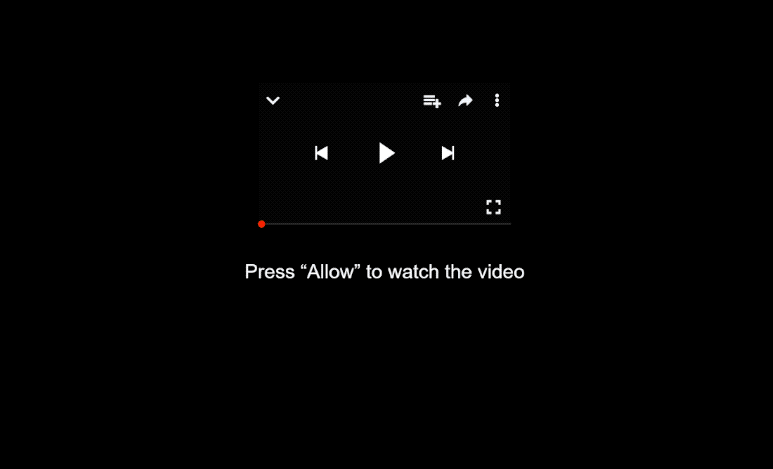Remove swiftheadlines.site pop-ups
swiftheadlines.site is a highly questionable site that will try to trick users into allowing ads on their desktops by misusing a legitimate browser feature. As soon as you get redirected to the site, you will see a browser alert saying “swiftheadlines.site wants to show notifications”. If you give this site permission to show notifications, ads will start appearing on your desktop. Some of those ads could expose you to dangerous content, so even if you have given the site permission, you need to revoke its permission. This is easy to do in your browser’s settings.
swiftheadlines.site is exploiting a legitimate browser feature that allows websites to send users notifications. Many trustworthy sites use this feature, which is why you may encounter pop-ups asking “X wants to show notifications” on legitimate sites. If you click “Allow”, you’ll start receiving notifications even when you’re not actively browsing that site. For instance, if you allow a news website to send you alerts, you’ll receive notifications about important news stories directly on your desktop. However, permitting sites like swiftheadlines.site to send notifications means you’re opting to receive spam on your desktop. There are thousands of sites similar to swiftheadlines.site, all misusing the same feature to bombard users with advertisement content to generate revenue.
What’s worrying about notifications from swiftheadlines.site, is that they mimic the appearance of legitimate system alerts, and are often designed to look legitimate. This could trick users into interacting with harmful content if they’re not careful. Additionally, these notifications can become quite annoying. If you find yourself frequently redirected to swiftheadlines.site, your computer might be infected with adware. If that’s the case, you will need to remove it to stop the redirects to swiftheadlines.site. Using anti-virus software is highly recommended, as it’s the most efficient solution when dealing with adware.
If you have already given permission for the site to show notifications, you’ll need to revoke it as well. This process is straightforward, and you can find instructions at the end of the report if you need help.
Redirects may be caused by adware
You need to determine the reason behind redirects if you want to prevent them in the future. If you find yourself being redirected to sites like swiftheadlines.site only when visiting certain webpages, the issue likely lies with those specific sites. Websites that have adult or pirated content often try to expose users to questionable ads, and clicking on anything can lead to unexpected redirects. Installing an adblocker program can usually help prevent these redirects and eliminate pop-up ads right away.
If you’re experiencing persistent redirects even on normally safe sites, it may be due to adware. While adware isn’t a serious threat, it aims to bombard you with as many ads as possible and often installs itself without your knowledge. Infections like adware, browser hijackers, and potentially unwanted programs (PUPs) commonly come bundled with popular free programs. If you don’t pay attention during installation, these extra programs can automatically install alongside the main program. Fortunately, you can easily avoid these unwanted installations by choosing the correct settings when installing free programs. Make sure to choose the Advanced (Custom) settings. This way, you’ll be able to see any additional offers and can uncheck them.
swiftheadlines.site pop-up removal
Whether action is needed to stop redirects to swiftheadlines.site depends on what causes them. If you were redirected while visiting a specific website, you need an adblocker program to prevent future redirects. However, if adware is the trigger, you’ll need to remove it to stop the redirects. The simplest solution is to use anti-virus software, which can handle everything for you. Additionally, be sure to remove swiftheadlines.site from your list of sites that are allowed to send you notifications.
- For Mozilla Firefox: Open Menu (the three bars top-right corner) -> Options -> Privacy & Security. Scroll down to Permissions, press Settings next to Notifications, and remove swiftheadlines.site and any other questionable websites. You can permanently turn off these notification requests by checking the “Block new requests asking to allow notifications” box in the same Notifications settings.
- For Google Chrome: Open Menu (the three dots top-right corner) -> Settings -> Privacy and security -> Site Settings. Click on Notifications under Permissions, and remove swiftheadlines.site and any other questionable websites. You can stop these notification requests permanently by toggling off “Sites can ask to send notifications”.
- For Microsoft Edge: Open Menu (the three dots top-right corner) -> Settings -> Cookies and site permissions -> Notifications. Review which sites have permission and remove swiftheadlines.site and any other questionable websites. You can permanently turn off these notification requests by toggling off “Ask before sending”.
Site Disclaimer
WiperSoft.com is not sponsored, affiliated, linked to or owned by malware developers or distributors that are referred to in this article. The article does NOT endorse or promote malicious programs. The intention behind it is to present useful information that will help users to detect and eliminate malware from their computer by using WiperSoft and/or the manual removal guide.
The article should only be used for educational purposes. If you follow the instructions provided in the article, you agree to be bound by this disclaimer. We do not guarantee that the article will aid you in completely removing the malware from your PC. Malicious programs are constantly developing, which is why it is not always easy or possible to clean the computer by using only the manual removal guide.