Remove Search.Tb.Ask.com
Even though Search.Tb.Ask.com is not a browser hijacker, computer users who find it installed onto their browsers should be careful. The suspicious search provider may be offered along Home.Tb.Ask.com (Home Page option) when installing software created by Mindspark Interactive Network, Inc. This company has developed a great number of browser extensions that present sets of different easy-access links. For example, the Filmfanatic Toolbar offers links to sites related to latest film reviews, cinema show times, etc. The Popular Screensavers Toolbar supports links to sites promoting screensaver downloads. Other popular add-ons created by the company include Video Scavenger Toolbar, CelebSauce Toolbar and Video Download Converter Toolbar. Even though the removal of these applications is not mandatory, you need to realize that services linked to third parties are always risky. What about Search.Tb.Ask.com removal? This is a completely different story.
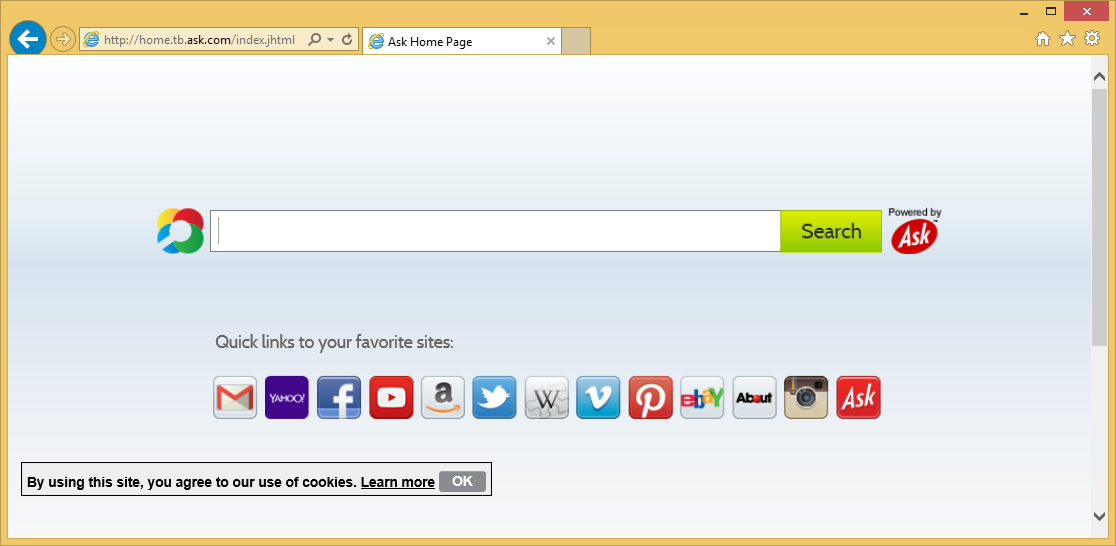
If you type Search.Tb.Ask.com into the address bar at the top, you will be routed to home.ask.tb.com. This site presents a search box with the tag “powered by Ask” and presents the so-called quick links to the favorite sites, including gmail.com, facebook.com, amazon.com or pinterest.com. If you scroll down to the bottom, you will notice a link to the Ask.com Privacy Policy (about.ask.com/privacy-policy). Most users who review the document carefully choose to remove Search.Tb.Ask.com and the related toolbars without any questioning. Why? The Privacy Policy reveals that the products may record browsing history, allow third parties to install their own data-tracking cookies and enable unsecure online advertising. If you do not delete Search.Tb.Ask.com and use the related web-search services, you will face these ads in the form of sponsored advertising. The sponsored search results may be unrelated to your search queries, and this means that Search.Tb.Ask.com deserves removal just for being a useless search tool.
Are you enjoying the services presented by Mindspark applications? Well, if you must, you can keep the installed programs running and delete Search.Tb.Ask.com separately. According to the research we have conducted, Search.Tb.Ask.com usually installs onto Mozilla Firefox, Google Chrome and Internet Explorer browsers, which is why we have produced manual removal guides for these specific browsers. If you wish to remove Search.Tb.Ask.com from any other browser – leave a comment below, and we will help you as soon as we can. The instructions also show how to remove home.tb.ask.com, and all you have to do to succeed is follow every single step with care. One last question – is your operating system protected? If it is not – it is high time you install authentic malware removal software WiperSoft.
Remove Search.Tb.Ask.com and Home.Tb.Ask.com
Remove from Mozilla Firefox:
- Open the browser and click the icon on the left of the Firefox search box.
- In the presented menu click Manage Search Engines to find the available search tools.
- Select and Remove the undesirable search provider and then click OK.
- Simultaneously tap Alt+T to open the Tools menu and select Options.
- Click the General tab, overwrite/delete the Home Page URL and click OK.
Remove from Internet Explorer:
- Open the browser and simultaneously tap Alt+T to open the Tools menu.
- Select Manage Add-ons and in the menu on the left click Search Providers.
- Select the preferred search provider and click Set as default.
- Now select and Remove the undesirable search tool. Click Close.
- Simultaneously tap Alt+T again but this time click Internet Options.
- Click the General tab, overwrite/delete the Home Page URL and click OK.
Remove from Google Chrome:
- Open the browser and enter chrome://settings/ into the address bar at the top.
- In the Settings menu go to Startup and choose Open a specific page or set of pages.
- Click Set pages and the Startup pages menu will show up.
- Now click X on the URL of the search page you wish to delete. Click OK.
- Then go to Appearance and check the box next to Show Home button.
- Click Change and repeat step 4 to get rid of the undesirable Ask search tool.
- Finally go to Search and click the Manage search engines… button.
- Choose a preferred search tool and click Make default.
- Repeat step 4 one more time and finally click Done.
Site Disclaimer
WiperSoft.com is not sponsored, affiliated, linked to or owned by malware developers or distributors that are referred to in this article. The article does NOT endorse or promote malicious programs. The intention behind it is to present useful information that will help users to detect and eliminate malware from their computer by using WiperSoft and/or the manual removal guide.
The article should only be used for educational purposes. If you follow the instructions provided in the article, you agree to be bound by this disclaimer. We do not guarantee that the article will aid you in completely removing the malware from your PC. Malicious programs are constantly developing, which is why it is not always easy or possible to clean the computer by using only the manual removal guide.

Comment (1)
Great and informative swebite over here. I’ll wanna thank you 4 it.
December 20, 2015 at 12:20 pm