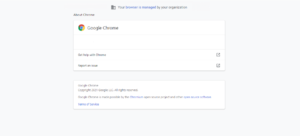Remove “Managed by your organization” Chrome extension from Mac
If your Google Chrome browser is displaying “Managed by your organization”, either your browser is indeed managed by your workplace administrator or your Mac computer is infected with a browser hijacker infection. The message saying “Managed by your organization” would appear at the bottom of Chrome’s menu (the three dots).
“Managed by your organization” Chrome extension, in this case, refers to a browser hijacker infection that is misusing a legitimate Chrome feature that allows organization administrators to manage their users’ Google Chrome browsers all at once. The feature itself is a useful tool that administrators can use to change browser settings, install/remove extensions, block certain websites, etc. However, if you are sure that your browser is not actually managed by anyone or if you’re using a personal computer, you may be dealing with a browser hijacker infection.
If there is a hijacker installed on your device, in addition to the “Managed by your organization” message, there would be other symptoms as well. In particular, the hijacker would change your homepage and new tabs, as well as your default search engine. It’s difficult to say which sites would load in your browser because there are many browser hijackers that misuse this feature. But whatever it may be, we do not suggest interacting with it. These kinds of infections exist to redirect to sponsored websites and they do that by altering search results to include results leading to sponsored websites. Because the hijacker will have changed your default search engine, all your searches will go through a questionable search engine, thus results would not be trustworthy. In fact, the results could lead you to potentially dangerous websites that host malware or promote scams.
If you notice this message in your browser, we suggest scanning your Mac computer with anti-virus software to check for a browser hijacker. If there is such an infection, allow your anti-virus to remove “Managed by your organization” Chrome extension from Mac. Your browser should return to normal once the infection is no longer present.
How do browser hijackers install?
If your Mac has a browser hijacker on it, you may be wondering how exactly it managed to get in without you even knowing. The answer to that is quite simple, software bundling. Infections like browser hijackers, adware, and potentially unwanted programs (PUPs) can be attached to free software as extra offers and install alongside without requiring any additional permission. Because the method essentially allows infections, however minor they may be, to sneak in without permission, software bundling is a rather frowned upon installation method. The majority of programs that use it are detected as potential threats by anti-virus programs.
The thing about these extra offers is that while they are optional, they are set to install alongside the program automatically unless users manually prevent this from happening. But because the offers are usually hidden in the very beginning, users simply do not notice them, thus are unable to deselect them. If you want to prevent unwanted offers from installing, you need to pay attention to the process. This is particularly the case when dealing with freeware downloaded from unofficial websites. Make sure to choose Advanced or Custom settings when given the option instead of Default. The installation window may say that you should use Default settings but that is not a good idea because the offers will be hidden and you will not be informed of their installation. Instead, if you use Advanced settings, not only will the offers be made visible, you will also be able to deselect what you do not want. We always recommend deselecting all of the offers because none of them will ever be useful to you in any way.
In some cases, the offers may be made to appear like they could be of some use to you. However, that is very rarely the case. They will only take up space on your computer, as well as trigger unwanted activities, like redirects to questionable websites. It’s also much easier to prevent unwanted installation in the beginning than to have to uninstall them later on when they become pretty persistent.
Can the hijacker harm your computer?
If the “Managed by your organization” message appears in Chrome because of a browser hijacker, you will also notice other symptoms. Your Google Chrome browser will load a different site as your homepage every time you open it, and your searches will be redirected through an unfamiliar search engine. These changes are performed by hijackers to make redirecting you to sponsored sites easier. Questionable results leading to sponsored sites will be inserted among legitimate results so you need to be careful when performing a search. We don’t recommend interacting with any of the results because you could be redirected to dangerous websites. You will also be unable to undo any of the setting changes while the hijacker is installed.
In addition to the changes and redirects, browser hijackers track browsing and collect information. It will collect data related to what you search for, what sites you visit, what content you interact with, your IP address, etc. This information is usually shared with third parties who then use it for advertising purposes. There’s really no reason to put up with this browser hijacker and its intrusive behavior.
Fortunately, at least the hijacker will not harm your computer. It’s not considered to be malicious, nor is it damaging. It’s more intrusive and annoying than anything else. But the sooner you get rid of it, the better.
“Managed by your organization” Chrome extension from Mac removal
As we already established, there could be two reasons for the “Managed by your organization” message in your Google Chrome browser. Either your browser is actually managed by an administrator in your company or you have some kind of extension (aka a browser hijacker) that’s misusing this feature. If it’s the former, you do not need to do anything. However, if there is an infection on your computer, you need to scan your computer with anti-virus software. It would be easiest to delete “Managed by your organization” Chrome extension from Mac using anti-virus because the program would take care of everything. It is possible to remove “Managed by your organization” Chrome extension from Mac manually, though that may take longer and be trickier.
Site Disclaimer
WiperSoft.com is not sponsored, affiliated, linked to or owned by malware developers or distributors that are referred to in this article. The article does NOT endorse or promote malicious programs. The intention behind it is to present useful information that will help users to detect and eliminate malware from their computer by using WiperSoft and/or the manual removal guide.
The article should only be used for educational purposes. If you follow the instructions provided in the article, you agree to be bound by this disclaimer. We do not guarantee that the article will aid you in completely removing the malware from your PC. Malicious programs are constantly developing, which is why it is not always easy or possible to clean the computer by using only the manual removal guide.