Remove 123.sogou.com
What is needed to know about 123.sogou.com?
123.sogou.com is a browser hijacker that usually enters those computers owned by people living in China. Of course, nobody can guarantee that it is not dangerous to other computers too. The first symptom that 123.sogou.com has entered your system is the modified homepage and search engine. Remove 123.sogou.com immediately if you have already noticed its presence because this search engine is too dangerous to be in the place of your homepage and default search engine. You cannot delete 123.sogou.com via Control Panel, but it is still possible to get rid of it manually. We are ready to share what we know about its removal in this article.
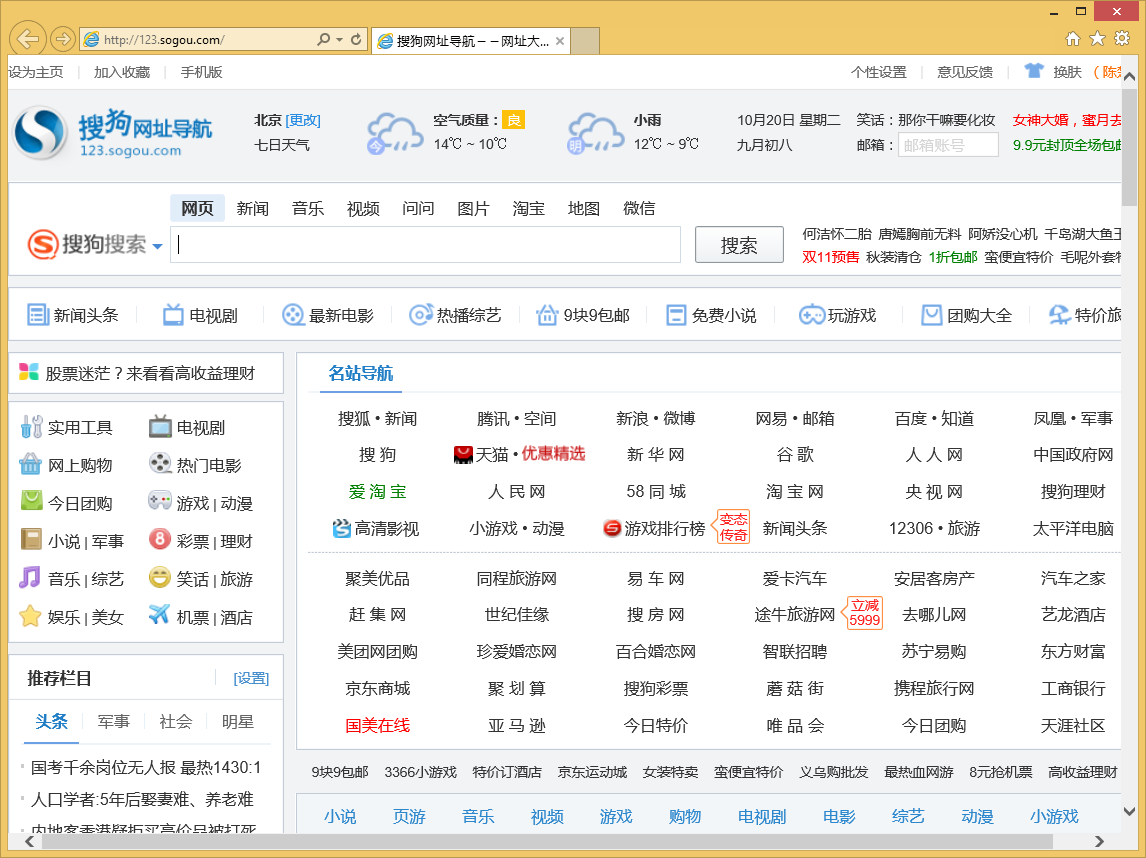
What does 123.sogou.com do?
It usually enters systems unnoticed and then modifies the settings of Internet Explorer, Google Chrome, and Mozilla Firefox. There is a risk that this browser hijacker will provide you with sponsored links and ads, so we do not recommend using it as your default search tool. It is also advisable to uninstall 123.sogou.com because it is known that it might collect information about your browsing habits. Later on, the collected data might be used for marketing purposes. In most cases, browser hijackers collect non-personal information, but nobody can say whether it is really true. In addition, nobody knows where it is going to use the gathered information. If you want to save your privacy, delete 123.sogou.com as soon as possible. Do not forget to eliminate other infections that might be present too because they might download another browser hijacker on your PC.
How did 123.sogou.com appear on your PC?
Browser hijackers are known to use unfair tactics to slither onto computers. Therefore, we do not think that you have downloaded it yourself. According to our specialists, browser hijackers usually enter systems together with programs classified as freeware and shareware. In most cases, users allow them to enter themselves by installing the aforementioned programs carelessly. It is not the most important thing how 123.sogou.com hijacker has appeared on your system because it is very important that you remove 123.sogou.com as soon as you can. The 123.sogou.com removal will reduce the possibility of encountering malware and causing harm to your system.
123.sogou.com is not the only browser hijacker that exists, so you should be careful in the future too. You should definitely install a security tool on your PC and keep it active all the time. This is one of the most important things you can do to for the sake of your system’s safety.
How can I take care of 123.sogou.com removal?
The 123.sogou.com removal will not be very difficult if you follow our step by step instructions provided below the article. If the manual removal seems too difficult for you, you can also delete this browser hijacker automatically. First, you need to acquire the tool and install it on the system. Second, you have to launch it and scan your system. Use only completely reliable tools because those untrustworthy ones might cause serious harm to your PC by installing additional malware and act ineffectively.
How to erase 123.sogou.com browser hijacker
Windows XP
- Click the Start button.
- Select Control Panel.
- Click Add or Remove Programs.
- Select the program and click Remove.
Windows 7 and Vista
- Open the menu and click Control Panel.
- Click Uninstall a program.
- Right-click on the unwanted software.
- Click Uninstall.
Windows 8
- Tap the Windows key + W.
- Enter Control Panel and tap Enter.
- Click Uninstall a program.
- Select the program and click Uninstall.
Remove 123.sogou.com from browsers
Internet Explorer
- Open your browser and access the Tools menu.
- Select Manage Add-ons and click Toolbars and Extensions.
- Select the extension and erase it.
Google Chrome
- Open your browser.
- Open the main menu.
- Select Tools and click Extensions.
- Select the extension you wish to erase and click the trash button.
Mozilla Firefox
- Open your browser.
- Tap Ctrl + Shift + A on your keyboard.
- Select Extensions.
- Click on the extension and remove it.
Site Disclaimer
WiperSoft.com is not sponsored, affiliated, linked to or owned by malware developers or distributors that are referred to in this article. The article does NOT endorse or promote malicious programs. The intention behind it is to present useful information that will help users to detect and eliminate malware from their computer by using WiperSoft and/or the manual removal guide.
The article should only be used for educational purposes. If you follow the instructions provided in the article, you agree to be bound by this disclaimer. We do not guarantee that the article will aid you in completely removing the malware from your PC. Malicious programs are constantly developing, which is why it is not always easy or possible to clean the computer by using only the manual removal guide.
