How to remove Incognito Search
What is Incognito Search?
Incognito Search is categorized as a browser hijacker and although that is not the worst thing you could have on your computer, there is also no question that it does not belong on it. There are several reasons for that. First, the unwanted app floods you with commercial content and redirects to you suspicious sites. In addition to that, it tracks your cookies and changes your web browser settings including your home page and default search engine. None of these actions may seem anything more than annoying, but, in reality, they not only decrease your online browsing quality, but also lower your online security level. We believe that is more than enough reason for you not to keep the hijacker on your device. The instructions on how to get rid of Incognito Search are provided on our page, so you if you are dealing with it, you have come to the right place: here you will be able to find out a few more things about the annoying threat called a browser hijacker and how to eliminate Incognito Search or any other similar unwanted app from your system and your web browsers.
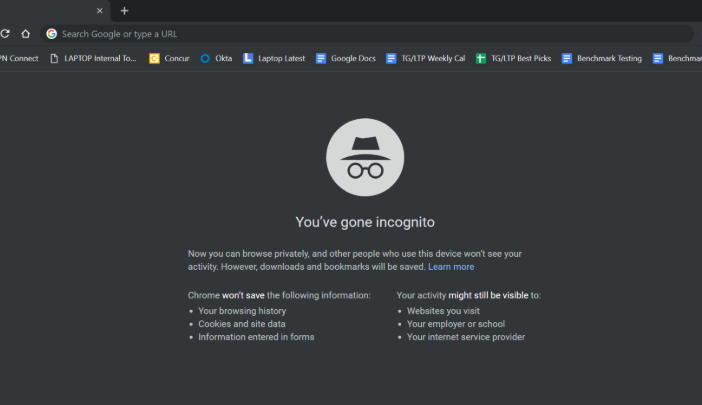
How do browser hijackers work?
The first aspect of browser hijackers that raises suspicion is the way they are distributed. Most likely, you did not purposefully acquire the potentially unwanted app as it uses a deceptive distribution tactic called bundling to spread online. The bundling distribution method makes it easier for potentially unwanted applications to be installed on computers without the users’ notice. They travel in freeware and shareware bundles. When the user installs free third party software without checking all the steps presented in the wizard, he or she is likely to end up with additional programs that are often useless, ad-supported and most certainly unnecessary. This, of course, can be avoided by being more attentive during the installation process.
In order to make sure that you do not add any unwanted apps to your system in the future, you should always choose the Advanced installation mode in the setup. Only in this mode will you be able to select which components you wish to install and which you want to leave behind. As freeware comes with non-essential elements called potentially unwanted programs, you can deselect them and still continue on with the installation of the software of your choice. When you choose the Advanced mode, you should decline all additional offers of apps that have nothing to do with your chosen program. That way, you will not have to deal with Incognito Search removal again.
The appearance of the Incognito Search hijacker in your system is obvious from the very beginning. It alters your browser settings like your home page and default search engine both of which are switched to blpsearch.com. These changes are made to provide you with commercial data. If you use your new search tool, you will get results from Yahoo, however, there will be sponsored links added to them as well.
Flooding you with advertising content is the main goal of the application as that is how its creators make money. Therefore, your search results will not be the only place where you encounter ads because of the hijacker. Most of the advertisements brought to you by Incognito Search you will see when browsing the Web. They will appear in the form of banners, sponsored links, audio and video ads, interstitial ads, redirects, and more. Some of these ads may be customized based on your browsing history as the hijacker also tracks your cookies and collects information about your online habits to later use it for advertising purposes or to sell it to third parties. Needless to say, the third-party content is not verified by anyone nor does the app hold any responsibility for it, so it could be unreliable and expose you to different types of scams. Clicking, even accidentally, on suspicious ads could result in various issues like malware infection, financial losses, personal data disclosure, none of which are pleasant. In order to avoid such troubling outcomes, it would be best to move to Incognito Search removal as soon as possible.
How to remove Incognito Search?
You can choose from two options to delete Incognito Search: manual or automatic. The first method is manual Incognito Search removal. It may not be as effective as automatic removal, however, if you wish to delete Incognito Search manually, you can use the instructions we have prepared below. It is important that you not only eliminate Incognito Search from your browsers, but that you also uninstall the unwanted app from your computer. All of the necessary steps are presented in the detailed manual Incognito Search removal guide below the article, which you are welcome to follow.
The alternative solution is to terminate Incognito Search automatically. We recommend choosing automatic Incognito Search removal, because it is more efficient and secure. This option requires using a malware prevention and removal utility. Implementing the anti-malware tool from our page will present you with the possibility to not only erase Incognito Search for good, but also make sure that no other potential threats stay behind as it will thoroughly scan your device and detect all potentially threats. Potentially unwanted apps rarely travel alone, which is why it is rather likely that in addition to the Incognito Search hijacker, you also have other browser hijackers or ad-supported apps on your PC. If you wish to eliminate Incognito Search along with other unwanted software, automatic removal is the way to go. Moreover, the security utility presented on our website will also shield your computer from other online issues that you may face in the future.
Site Disclaimer
WiperSoft.com is not sponsored, affiliated, linked to or owned by malware developers or distributors that are referred to in this article. The article does NOT endorse or promote malicious programs. The intention behind it is to present useful information that will help users to detect and eliminate malware from their computer by using WiperSoft and/or the manual removal guide.
The article should only be used for educational purposes. If you follow the instructions provided in the article, you agree to be bound by this disclaimer. We do not guarantee that the article will aid you in completely removing the malware from your PC. Malicious programs are constantly developing, which is why it is not always easy or possible to clean the computer by using only the manual removal guide.
