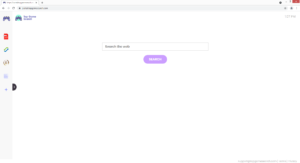How to delete TopGameSearch browser hijacker
TopGameSearch is a generic browser hijacker that changes the browser’s settings and attempts to redirect to sponsored websites. If your homepage has been suddenly changed to portal.topgamesearch.com, your computer is infected with this hijacker. Your default search engine will also be changed to searchlee.com. These changes are done to redirect you to sponsored websites, which is the main purpose of a browser hijacker.
TopGameSearch is a very generic browser hijacker, and almost identical to MovieSearchHome, GetMovieSearch, and HDMusicStreamSearches. The extension may be advertised as some kind of useful tool for finding games. However, it doesn’t actually do anything besides behave like a browser hijacker. It’s also not particularly dangerous, in the sense that it will not cause direct harm to the computer. It will make unwanted changes to your browser, including setting portal.topgamesearch.com as your homepage and searchlee.com as your default search engine. These changes will affect all popular browsers, including Google Chrome and Mozilla Firefox, and be irreversible while the hijacker remains installed. So until you remove TopGameSearch from your computer, you’ll be stuck with portal.topgamesearch.com loading every time you open your browser.
The site set as your homepage has shortcuts to a PDF converter, a cryptocurrency and currency converter, and a calculator, but the main thing it’s promoting is the searchlee.com search engine. If you use the search box on the site or your browser’s address bar to do a search, you will be shown highly questionable search results that include sponsored content. The results are altered so that the hijacker could redirect you to sponsored websites and generate traffic/revenue. Such results usually have little to do with the initial search. Some of them may also be dangerous as you could be led to websites that advertise scams and hide malware. The same goes for search results altered by other browser hijackers. If you notice that your searches suddenly include advertisement content, we don’t recommend engaging with the results until you switch back to your regular search engine.
One thing about browser hijackers that should be mentioned is their intrusive data collection practices. The hijacker will not collect your personal information but it will track your browsing. It will collect information of what sites you visit, what you search for, what content you interact with, your IP address, etc. This information is collected for advertisement purposes and is often shared with unknown third parties. Considering that you’re not getting anything useful from this hijacker, there is no reason to put up with this intrusive behavior.
Lastly, you’re probably confused about how the hijacker managed to install onto your computer in the first place. Infections like this use software bundling to install, which essentially allows them to install without permission. To prevent these unwanted installations, it’s important that you learn how to install free software correctly. If you continue reading, we will provide more information on how software bundling works and how to prevent unwanted installations.
To summarise, browser hijackers install using a sneaky installation method, make unwanted changes to your browser’s settings, try to redirect to sponsored websites, potentially expose you to dangerous content, track your browsing, and collect information. There is no use for them, so the sooner you remove TopGameSearch from your computer, the better.
Browser hijacker installation
If you suddenly find a browser hijacker installed on your computer, you likely recently installed a free program. Infections like adware, browser hijackers, potentially unwanted programs come attached to free software as extra offers. This is known as software bundling and the offers are permitted to install alongside the program they’re attached to automatically. The offers are optional but they need to be manually deselected to prevent their installation. But because they are initially hidden during freeware installation, many users end up not noticing them and are unable to deselect them. If you want to avoid filling your computer with all kinds of junk programs, you need to pay attention when installing freeware.
The freeware installation window will advise you to opt for Default settings. However, if you follow that advice, the added offers will remain hidden and be permitted to install alongside without requiring additional permission. If you opt for Advanced settings, however, the offers will be made visible. You will be able to review everything that has been added and deselect the offers. As you’ve probably already noticed, some of those offers may appear useful at first sight but we do not recommend installing any of them. Software bundling is a frowned-upon installation method for obvious reasons, and programs that use it should not be permitted to install without your permission.
Since the hijacker is pretending to be a useful extension, it’s possible that you stumbled upon it advertised somewhere, and installed it knowingly. However, if that is the case, you need to be more careful when installing programs in the future. Otherwise, you will fill your computer with junk programs that are difficult to get rid of once installed.
TopGameSearch removal
Browser hijackers are pretty minor computer infections so you can remove TopGameSearch manually if you want. Once the hijacker is gone, you will be able to change your browser’s settings however you want. However, if you don’t have much experience when it comes to removing persistent infections like this, you should use an anti-virus program to delete TopGameSearch. An anti-virus program like WiperSoft would not only uninstall TopGameSearch for you but also undo all setting changes.
Site Disclaimer
WiperSoft.com is not sponsored, affiliated, linked to or owned by malware developers or distributors that are referred to in this article. The article does NOT endorse or promote malicious programs. The intention behind it is to present useful information that will help users to detect and eliminate malware from their computer by using WiperSoft and/or the manual removal guide.
The article should only be used for educational purposes. If you follow the instructions provided in the article, you agree to be bound by this disclaimer. We do not guarantee that the article will aid you in completely removing the malware from your PC. Malicious programs are constantly developing, which is why it is not always easy or possible to clean the computer by using only the manual removal guide.