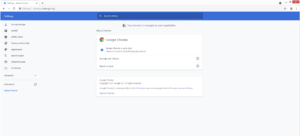Delete “Managed by your organization” Chrome extension from Windows
“Managed by your organization” Chrome extension, in this case, refers to a browser hijacker that misuses a feature that allows administrators to manage browsers of users in their company. Administrators can remotely change browser settings, install or remove extensions, block certain sites and content, etc. It’s a convenient tool to use in some situations. However, when your browser is not actually managed by your workplace but you still see this message, your Windows computer may have a browser hijacker installed. Plenty of hijackers misuse this feature so it’s difficult to say which one may be inhabiting your computer.
If you are dealing with a browser hijacker, you will notice browser setting changes in addition to the “Managed by your organization” message. The hijacker will change your homepage, new tabs, and search engine in order to be able to redirect you to sponsored websites. The redirects are the main reason hijackers exist in the first place. The biggest issue with a hijacker is that it will push you to use a highly questionable search engine that will alter search results to include sponsored websites. While the majority of those sites you could be redirected to will just show advertisement content, some sites may have malware or promote scams. Thus, if you notice that your searches are routed through an unfamiliar search engine, do not click on any of the results.
If you know for certain that your browser is not managed by anyone but you see the message when you open your Google Chrome browser, we recommend scanning your computer with anti-virus software to check for a browser hijacker infection. If your anti-virus does detect something, allow it to delete “Managed by your organization” Chrome extension from Windows.
Browser hijackers distribution methods
If your computer is infected with a browser hijacker, we recommend you familiarize yourself with how such infections enter computers. Infections like adware, browser hijackers, and potentially unwanted programs (PUPs) use software bundling to install. Software bundling allows them to come attached to programs as extra offers in a way that authorizes them to install alongside automatically without requiring permission. Evidently, this is a rather sneaky installation method because it allows certain infections to essentially sneak in without explicit permission. This is why many programs that use this method are detected as potential threats by anti-virus programs.
It should be mentioned that the extra offers are optional. However, they are preselected to install alongside by default and you need to manually uncheck them to prevent their installation. The process is quite simple overall, but the issue is that the offers are usually hidden in the beginning. Because users do not notice them, they are unable to deselect them. To prevent unwanted additional installations when installing freeware, you need to pay attention to the installation process. Most importantly, you need to opt for Advanced (Custom) settings when given the option. While the installation window will recommend using Default, those settings will actually hide the added offers, preventing you from deselecting them. However, you can make all added offers visible by choosing Advanced settings. Those settings, unlike Default, will not only display what has been added but also allow you to deselect everything. All you need to do is uncheck the boxes of those offers. It’s recommended that you deselect all offers, even if they may seem useful at first sight. Nothing good will come from you allowing these notifications. They will only take up space and be difficult to get rid of later on. It’s much easier to just uncheck a couple of boxes in the beginning.
Are browser hijackers dangerous?
If when you open the Google Chrome menu you see the “Managed by your organization” message but your browser is not managed by your company’s administrator, you have a browser hijacker problem. In addition to the message, you probably also noticed changes done to your browser. In particular, the hijacker probably changed your homepage, new tabs, and default search engine without your permission. Because many hijackers misuse this “Managed by your organization” feature, we cannot say which hijacker you are dealing with or which site it’s pushing on you. But whatever it may be, it’s not a good idea to use it. Browser hijackers aim to redirect users to sponsored websites, and to do that, they will push a questionable search engine onto you. All searches you perform will go through that specific search engine, and the results will be altered to include sponsored content. Those sponsored results will have nothing to do with what you were searching for so at least they’ll be quite noticeable. However, you need to be very careful when searching for something because you could easily be redirected to a website that hides malware or promotes scams.
Another thing the hijacker is doing is tracking your browsing. In that regard, it can be quite intrusive because it will collect information about what you search for, what sites you visit, what content you interact with, your IP address, etc. This information is collected mostly for advertisement purposes but it can also be shared with third parties.
Overall, while the hijacker is not particularly dangerous, there is no reason why you should put up with the changes, redirects, and intrusive data collection practices.
“Managed by your organization” Chrome extension from Windows removal
If you have determined that the reason “Managed by your organization” appears in your Chrome browser is because a browser hijacker is installed on your computer, we suggest performing a scan using anti-virus software like WiperSoft. It would be easiest to delete “Managed by your organization” Chrome extension from Windows using an anti-virus program because the program would take care of everything. You will be able to change your browser’s settings normally when the hijacker is no longer present on your computer. You can try to remove “Managed by your organization” Chrome extension from Windows manually, though it will take a bit more effort and time because you have to locate the hijacker yourself.
Site Disclaimer
WiperSoft.com is not sponsored, affiliated, linked to or owned by malware developers or distributors that are referred to in this article. The article does NOT endorse or promote malicious programs. The intention behind it is to present useful information that will help users to detect and eliminate malware from their computer by using WiperSoft and/or the manual removal guide.
The article should only be used for educational purposes. If you follow the instructions provided in the article, you agree to be bound by this disclaimer. We do not guarantee that the article will aid you in completely removing the malware from your PC. Malicious programs are constantly developing, which is why it is not always easy or possible to clean the computer by using only the manual removal guide.