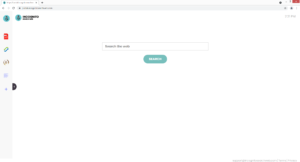Delete IncognitoSearchWeb browser hijacker
IncognitoSearchWeb is a generic browser hijacker infection. Its presence is accompanied by changes to your browser’s settings. In particular, incognitosearchweb.com will be set as your homepage and nearbyme.io as your default search engine. These changes will come out of the blue and be made without your explicit permission. Fortunately, that is as far as the hijacker will directly affect your computer. However, the hijacker promoted sites will try to redirect you to sponsored websites, not all of which will be safe.
IncognitoSearchWeb is identical to other hijackers like WebSearchStreams, SportSearchNow, WebMusicSearch, and VideoSearchCenter. They all come from the same browser hijacker family and are essentially the same. They may be promoted as useful extensions that will supposedly improve the browsing experience. But they’re not useful in any way and should be removed as soon as you notice one of them present on your computer.
The first sign of IncognitoSearchWeb installed on your computer is changes to your browser’s settings. More specifically, incognitosearchweb.com will be set as the homepage and nearbyme.io as the default search engine. As you’ve probably already noticed, the hijacker did not need your explicit permission for this. The changes will also be applied to all popular browsers, including Google Chrome and Mozilla Firefox. We should also mention that the hijacker’s changes will be irreversible while the hijacker remains installed. So until you delete IncognitoSearchWeb from your computer, you will be stuck with incognitosearchweb.com loading every time you open your browser.
IncognitoSearchWeb sets incognitosearchweb.com as the homepage, and it’s a pretty generic website. It has shortcuts to a PDF converter, cryptocurrency and currency converters, and a calculator. But it’s mainly promoting the search box. If you use it or do a search using your browser’s address bar, you will be shown results generated by nearbyme.io. It’s a rather questionable search engine that will show altered search results in order to redirect you to sponsored websites. The altered results will have very little to do with what you were actually searching for or even redirect you to potentially dangerous websites. We don’t recommend clicking on those results because you could be exposed to sites promoting scams or hiding malware. To avoid being redirected to these websites, delete IncognitoSearchWeb as soon as possible.
The hijacker’s data collection practices should also be mentioned because IncognitoSearchWeb will track your browsing. It will collect information about what you search for, what sites you visit, what content you interact with, your IP address, etc. It will not collect personal information but it’s still intrusive enough to warrant removal. There’s really no reason to put up with this kind of intrusive behavior, especially when you get nothing in return.
If you’re not aware of how a browser hijacker installs, you allowed its installation yourself. Unwanted programs install using the software bundling method, which essentially allows them to install without requiring your permission. Software bundling is evidently a rather deceptive installation method, which is why programs that use it are often detected as potential threats by anti-virus programs. You can avoid these unwanted programs by correctly installing free programs.
Browser hijacker distribution methods
Infections like adware, browser hijackers, and potentially unwanted programs (PUPs) come attached to free software as extra offers in what’s known as the software bundling method. It’s a rather sneaky installation method that essentially allows unwanted programs to install without permission. So if this hijacker is inhabiting your computer, you recently installed a free program that had the hijacker attached to it.
The thing about software bundling is that the added offers are optional. However, they are added in a way that allows them to install alongside the program they’re attached to automatically. Furthermore, the offers are hidden. But as long as you pay attention when installing programs, you will be able to prevent unwanted offer installations. When installing free programs, make sure you opt for Advanced or Custom settings instead of Default. You may notice that the installation window recommends using Default settings but that is not good advice. If you opt for Default settings, all added offers will be hidden and permitted to install alongside without your permission. However, if you opt for Advanced (Custom) settings, all added offers will be made visible. You will be given the option to deselect all of them, and all you need to do is uncheck the boxes. Do this every time you install free programs because most of the ones you download from unofficial websites will have extra offers added to them. And it’s much easier to uncheck a couple of boxes than it is to have to uninstall them later on. If you don’t pay attention when installing freeware, your computer will be filled with junk programs that could be difficult to get rid of later on.
You may also encounter IncognitoSearchWeb being promoted as a legitimate browser extension that will supposedly improve your browsing experience. It’s not uncommon for hijackers to be advertised this way. To avoid accidentally installing some kind of infection that’s only disguised as a legitimate program, make sure to research programs before installing them in the future. A simple search with Google would suffice as the first results should reveal whether a program is safe or not. If you use Google to look into IncognitoSearchWeb, you would notice that the first results recommend its removal.
IncognitoSearchWeb removal
Since the hijacker is not a dangerous computer infection, you should be able to delete IncognitoSearchWeb manually, as well as using anti-virus software. The latter option is recommended for users who have very little experience with uninstalling programs. The anti-virus program would take care of everything, as well as undo all setting changes done to your browser. Once the hijacker is gone, you will be able to change your browser’s settings as normal.
Site Disclaimer
WiperSoft.com is not sponsored, affiliated, linked to or owned by malware developers or distributors that are referred to in this article. The article does NOT endorse or promote malicious programs. The intention behind it is to present useful information that will help users to detect and eliminate malware from their computer by using WiperSoft and/or the manual removal guide.
The article should only be used for educational purposes. If you follow the instructions provided in the article, you agree to be bound by this disclaimer. We do not guarantee that the article will aid you in completely removing the malware from your PC. Malicious programs are constantly developing, which is why it is not always easy or possible to clean the computer by using only the manual removal guide.