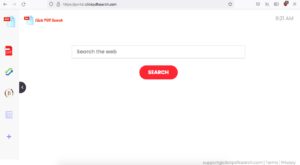ClickPDFSearch browser hijacker removal
If you are suddenly redirected to clickpdfsearch.com every time you open your browser, your computer is infected with the ClickPDFSearch browser hijacker. It’s a minor computer infection that tries to redirect you to sponsored websites in order to generate traffic/revenue. To do that, it will make unwanted changes to your browser’s settings, including setting nearbyme.io as the default search engine.
Browser hijackers like ClickPDFSearch are very generic, and there are countless identical ones, including MovieSearchHome, GetMovieSearch, and ProSearchConverters. They are advertised as useful extensions but don’t actually do anything. And in most cases, the hijackers install without explicit permission from users. Fortunately, browser hijackers aren’t particularly dangerous infections. They mainly focus on redirecting to sponsored websites. They do, however, make unwanted changes to the browser’s settings.
This hijacker in particular will set clickpdfsearch.com as the homepage and nearbyme.io as the default search engine. The changes will affect all popular browsers, including Google Chrome and Mozilla Firefox. Also, once the changes have been made, they will be irreversible while the hijacker remains installed. So until you remove ClickPDFSearch from the computer, you’ll be stuck with clickpdfsearch.com loading as the homepage every time you open your browser.
The clickpdfsearch.com website is almost identical to all other websites that are promoted by this family of browser hijackers. It looks exactly the same with only the name being different. It has four shortcuts to crypto and currency converters, a PDF converter, and a calculator. They’re all easily accessible without shortcuts so the site isn’t particularly convenient. The main thing the site is promoting is a questionable search engine. If you use the search box on the site or if you perform a search via your browser’s address bar, you will be shown search results generated by nearbyme.io. The search engine is highly questionable and will insert a lot of sponsored content among legitimate search results. That’s how hijackers redirect to those sponsored websites. If you notice that you are shown altered search results, do not click on them. The majority of the time, the sponsored results will lead to useless websites that have little to do with what you were searching for. However, it’s not impossible that you will be redirected to sites that hide malware or promote scams. So even if the hijacker itself will not harm your computer, the same cannot be said about the redirects.
ClickPDFSearch’s data collections practices should also be mentioned. The hijacker will track your browsing and collect information such as what sites you visit, what you search for, what content you click on, your IP address, etc. It will not collect personal information but there is no reason to allow ClickPDFSearch or similar infections to have any kind of access to your data. What it collects will be used for advertisement purposes and likely shared with third parties. There’s really no reason to put up with this kind of behavior.
We mentioned above that the hijacker was installed without your permission. If you’re not familiar with how these kinds of infections are distributed, you were likely surprised by the hijacker’s presence. Browser hijackers spread via the software bundling method, which essentially means that they come attached to free software as extra offers. We will explain this further in the following section of the report so continue reading.
In short, the browser hijacker installed using a sneaky installation method known as software bundling, made unnecessary changes to your browser’s settings, is now trying to redirect you to sponsored websites, may potentially expose you to dangerous content, tracks your browsing, and collects information. You have no use for the hijacker so the sooner you remove ClickPDFSearch, the quicker you can go back to regular browsing.
Browser hijacker installation methods
Infections like browser hijackers, adware, and potentially unwanted programs (PUPs) install via free software bundling. So if you frequently install free programs and do it incorrectly, your computer likely has multiple hijackers or adware infections.
The way this works is these infections come attached to freeware as extra offers. They are added in a way that allows them to install alongside the freeware automatically. It should be said that the offers are optional but they are set to install automatically. If you want to prevent their installation, you need to manually deselect them. Deselecting them is easy, the issue is that the offers are concealed during installation. And because many users pay little attention when installing freeware, they are unable to deselect the offers. If you want to prevent unwanted installations, you need to be more attentive.
Above all else, you need to opt for Advanced (Custom) settings instead of Default when installing free programs. The installation window will recommend that you use Default settings but if you opt for those, all added offers will be concealed from you and allowed to install without your explicit permission. If you choose Advanced, not only will the offers become visible, you will also be able to deselect the ones you do not want. We always suggest deselecting all offers even if they appear useful at first sight. Software bundling is a questionable installation method, and programs that use it to install without your permission should not be permitted to do so.
It’s possible that you stumbled upon this hijacker promoted as a useful extension somewhere and made the decision to install it. However, if that is the case, you need to be more careful in the future. Before installing new programs, always research them with a reputable search engine. Had you used Google to look into ClickPDFSearch, you would have gotten plenty of results recommending its removal.
ClickPDFSearch hijacker removal
Browser hijackers are not serious computer infections so you can remove ClickPDFSearch both manually and using anti-virus software. Once the hijacker is gone, you will be able to change your browser’s settings however you want.
If you don’t have a lot of experience when it comes to removing persistent infections like hijackers or adware, we recommend using an anti-virus program to delete ClickPDFSearch. An anti-virus program like WiperSoft would not only uninstall ClickPDFSearch without you needing to do anything but also undo all setting changes.
Site Disclaimer
WiperSoft.com is not sponsored, affiliated, linked to or owned by malware developers or distributors that are referred to in this article. The article does NOT endorse or promote malicious programs. The intention behind it is to present useful information that will help users to detect and eliminate malware from their computer by using WiperSoft and/or the manual removal guide.
The article should only be used for educational purposes. If you follow the instructions provided in the article, you agree to be bound by this disclaimer. We do not guarantee that the article will aid you in completely removing the malware from your PC. Malicious programs are constantly developing, which is why it is not always easy or possible to clean the computer by using only the manual removal guide.